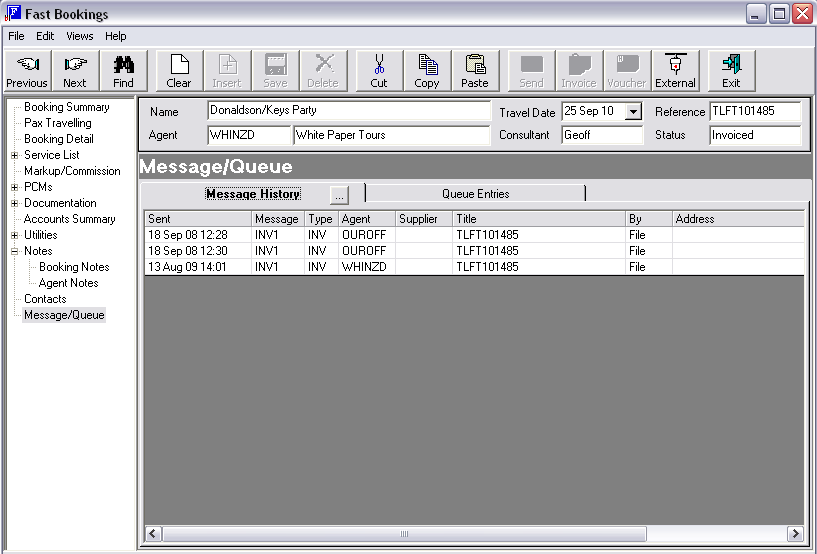
(continued from Booking Contacts)
When this menu item is chosen, a screen displays with two tabs in it:
Message history is the default view tab on entry to the screen.
Screen Shot 135: Message Queue - Message History Tab
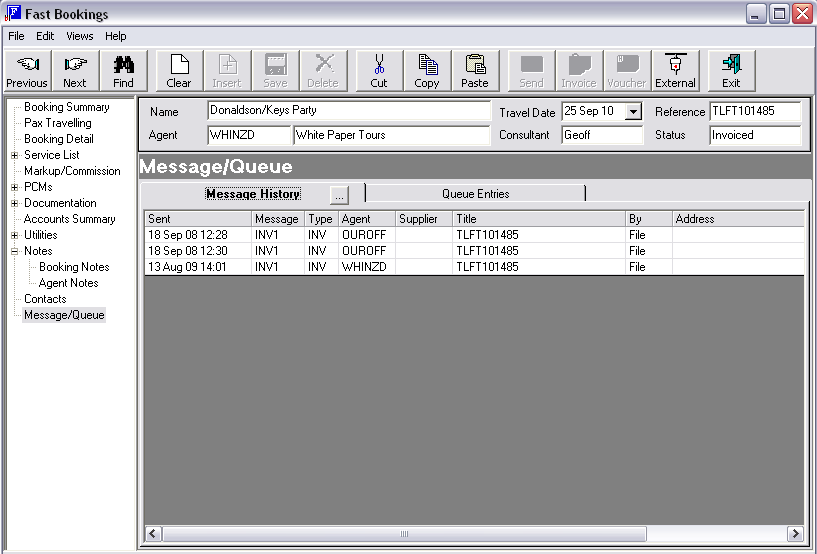
A list of column headings available in this screen is under the heading Message History.
|
|
Messages will only display in the message history if, when the message template has been defined, it has been set up has having ‘Full’, ‘Text’, or ‘Date/Time’ history to be kept. Regardless of the kept history type, all kept messages display in this screen as a single line. ‘Full’ history messages can be viewed by double clicking the line and the message will open. Only messages that have a history flag of ‘Full’ can be resent, provided the message template has been set to allow resending. ‘Text’ history messages – when double clicked – will open the message in text format only – any graphics (logos, pictures etc.) will be stripped out. ‘Date/Time’ history will display the basic line as above only. The message detail is not kept. |
Screen Shot 136: Filter Messages Button
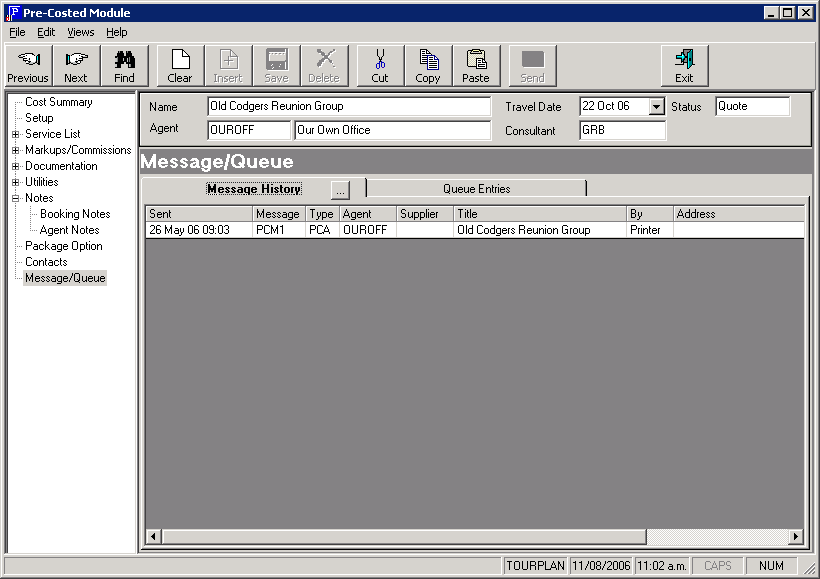
The … Button next to ‘Message History’ can be used to filter messages kept in history. Filter fields include:
Screen Shot 137: Message/Queue - Queue Entries Tab
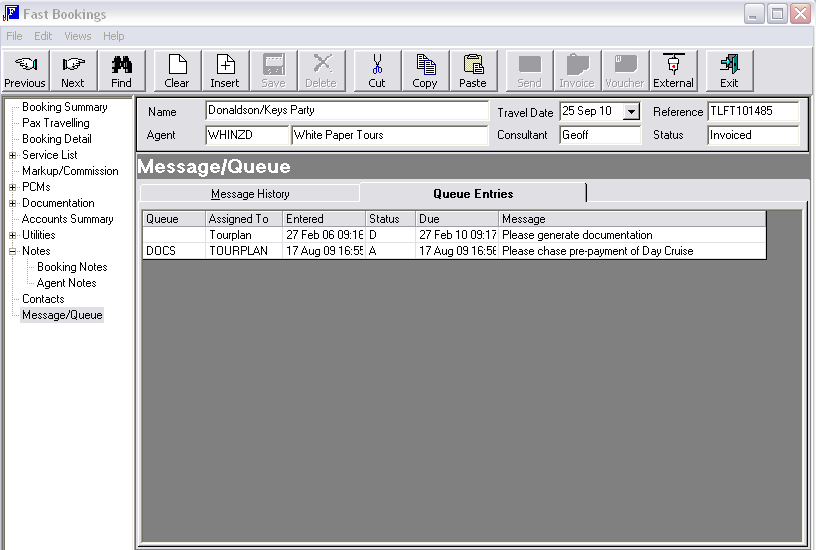
A list of column headings available in this screen is shown under the heading Message History/Queue Entries Scroll. The Queue Entries Screen will display Queue messages that have been Sent and Received for the Booking. Double clicking an entry will open it. The sending/receiving and handling of Message Queues are covered in the System Setup Training Guide.
(continued in Appendix: Scroll Column Headings)